Logmore Feature: Alerts

In the first part of the Logmore Features series we discussed our mission system, declaring that a mission is a shipment and vice versa. Now we build on that foundation with alerts, which are an important part of the mission system.
Why have we developed this feature?
Our service focuses on usability, on minimizing the time our clients waste on managing the data vital to them. Some of our features handle efficient data retrieval, others fast shipment start, and some effective analysis. Alerts belong to the last category, being our solution to how our clients can recognize problems in their missions as fast as possible - to allow them to react to the issues accordingly.
What is an alert?
In this context, an alert is a way to indicate that something is not ok. Since alerts are not automatic, but rather defined by the user for specific situations, it is obviously something you don't want to happen. You define rules for what is ok, and the system pops up an alert when the rules are broken. Perhaps you want your products to stay in room temperature, so you define room temperature as 17...22°C in the system. When the temperature drops below that or rises too high, an alert is generated.
Why use alerts?
Alerts offer you (or the recipient of a shipment, or a handyman...) to take immediate action to fix whatever is wrong, when they receive the information. When the alert rules have been set, the system itself takes care of letting you know what is wrong, removing the need for shifting through spreadsheets to analyze data. In the time you'd otherwise be looking for problems, even more might be caused by for example the high temperature.
Besides, alerts make the problem very identifiable. A simple pop-up at data retrieval, or an automated text message or email, it's pretty hard to miss an alert. Of course, it all depends on the system used, but in our case, we want to get the most out of our systems. As a result, we want the alerts to be clearly visible even at the scan confirmation page.
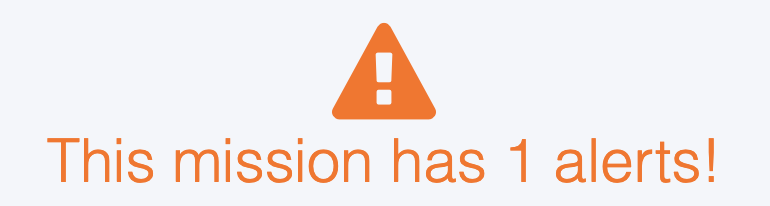
Creating an alert
Creating an alert is simple. As an integral part of missions, an alert can be created right away into a new mission, or added to an existing one with the "Edit mission" function. Regardless, the option is built directly into the mission page as a section labeled "Alert rules". In the same place you can instead use an existing alert template with multiple alert variables pre-set, if your organization has created any templates.
Depending on the sensors, there are a variety of alert parameters available. In some cases, one might want the temperature to stay at exactly 20,0°C, in another somewhere between 15 and 25, or below 5°C.
In some cases, it's ok for a product to be outside the assigned temperature or humidity range for a moment, but not for an extended period of time. For situations like this, we've included a "delay" option that allows that many measurements to be outside the assigned range. Is it ok for the product to be above 10 degrees for 15 minutes? Assuming the logger is set to measure every 15 minutes, hit 1 in the delay box. Five minute interval but that same 15 minute time is still ok? Enter a delay of 3. Best of all, every variable can have a different delay, making it possible for an alert to trigger any time the temperature rises above 10°C but allowing a short period below the assigned bottom limit of 2°C, for instance.
Mission templates / Alert templates
Having to input all the alert rules for every mission would obviously be time-consuming, especially for a company that handles dozens or hundreds of shipments daily. As usual, we want to minimize the time spent managing the data, rather focusing on making everything effortless for the user. In this case, we decided to enable a feature that allows users to save pre-set alert rules of a mission as a template.
Creating an alert template is actually just one additional click when you create a mission in Logmore Web. Right before clicking the "Create" button to start a mission, simply clicking the slider above the button toggles the mission into a template. Thanks to this, one might create a mission with no duration to determine a pre-set template with specific settings for other employees to use.
In the template creation process, I recommend considering the purpose of the template. For example, a pharma company might want three different templates, one for products that need to remain in room temperature, one for refrigerated goods, and one for frozen. Obviously, depending on the different needs, a company might need more or less templates.
Quick-starting missions
With the alert templates set up, an employee could start a mission in seconds by simply using a smartphone to scan a QR tag associated with that mission, entering a suitable name (say, the destination or the shipment ID), picking the right alert template from the alert rules dropdown menu and hitting "create" to launch the mission. Can't get faster than that, right? A scan, a tiny bit of typing, and two clicks.
In conclusion
Alerts are a vital element when monitoring something that can be spoiled or broken due to wrong handling or even by wrong conditions. By making them an integral part of all shipments or stored packages like fridges, we can make sure that any employee that checks the logger can immediately react to any wrong conditions and potentially fix whatever is wrong right away. Having exact control over what triggers an alert on the other hand allows us to determine more precisely how to improve our operations and develop the way we work.
Did you enjoy this Logmore Feature post? Take a look at our previous post in the series, Missions, or read the other blog post of the week, Digital Logistics: What Is It, and How Will It Impact Your Organization?. See you next week!







